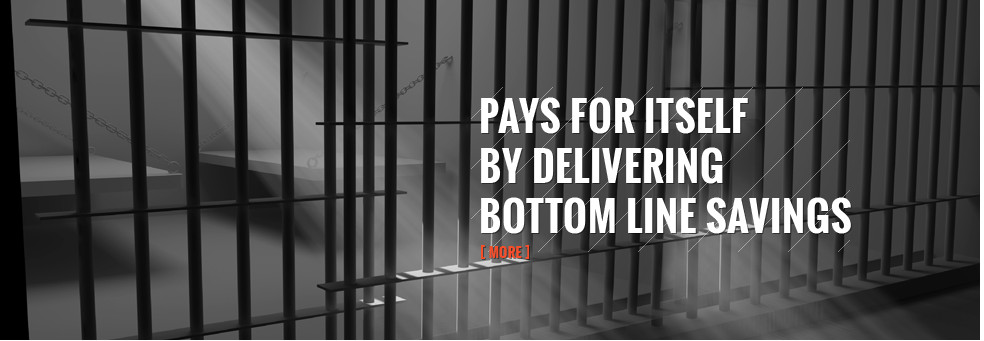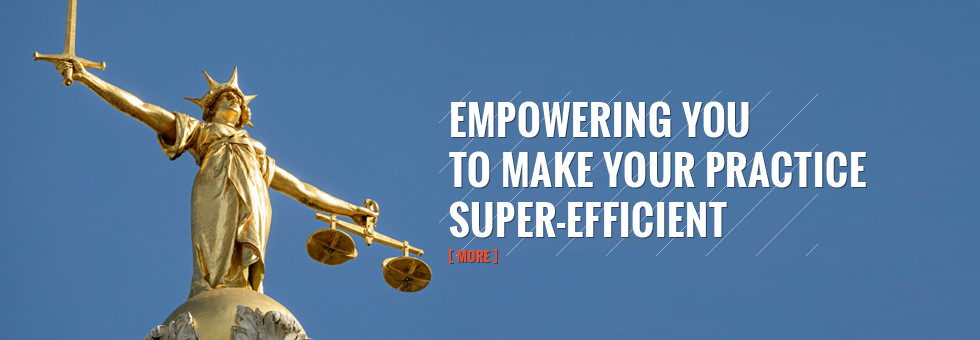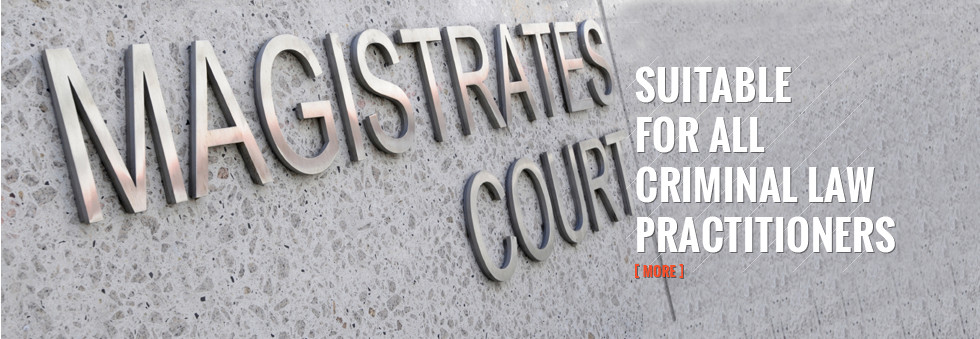WELCOME
Founded in response to Criminal Contracting we developed software in a working environment. The express aim was to liberate hard pressed criminal law practitioners from the shackles of contracting... [ MORE ]
WHAT CRIME & MENTAL HEALTH LAWYERS WANT FROM SOFTWARE
Most of your work is not based in the office but at courts, tribunals, police stations, prisons and hospitals -so you need Mobile Digital Attendance Notes that send data back to the office and... [ MORE ]
CONTACT US
Telephone
01279 793 793

[ CALL BACK FORM ]
TESTIMONIALS
![]() We started subscribing to Bulls Eye software about 18 months ago it has made our billing for the Crown Court much more efficient and...
[ ... ]
We started subscribing to Bulls Eye software about 18 months ago it has made our billing for the Crown Court much more efficient and...
[ ... ]
ONLINE SUPPORT
![]() If you have any problems of any kind, we are able to give you remote online assistance. Please call us on 01279 793 793 and we will arrange a time to log into your system and provide help.
[ ... ]
If you have any problems of any kind, we are able to give you remote online assistance. Please call us on 01279 793 793 and we will arrange a time to log into your system and provide help.
[ ... ]